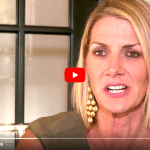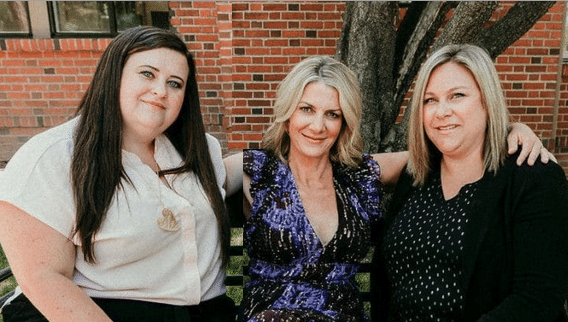Attorney Marilyn D. York
Largest Exclusive Divorce Lawyers
Law Office in Reno Area. Men’s & Father’s Fathers’ Rights
www.marilynyork.net
548 California Ave, Reno, NV Ph 775-324-7979 email: chantel@marilynyork.net
Content below this line is information for staff.
↔ ↔ ↔ ↔ ↔ ↔ ↔ ↔ ↔ ↔ ↔ ↔ ↔ ↔ ↔ ↔ ↔ ↔ ↔ ↔ ↔ ↔ ↔ ↔ ↔ ↔ ↔ ↔ ↔ ↔ ↔ ↔ ↔ ↔ ↔ ↔ ↔ ↔ ↔
Trust Account Reconciling
Reconciling Trust Acct Admin Start to Finish
Obtain a printed Bank Statement (online, Select arrow just barely left of “CK Rec TRUST”,
Select “View Statements”, select statement by Date, download PDF, open downloaded file, print a copy).
Save printed Bank Statement in an appropriate folder for future reference.
Reconciling Trust Acct
Step A: Open FM “Ck Rec TRUST”; go to Layout 14; make backup copy of file by using top of screen menu “File’ then select “Save a copy as…”.
Run Script 20.

Step 1: “OK”; “Continue” or “Cancel” and make backup copy of file per Step 1.

Step 2: “OK”; “Continue” or “Cancel”, correct 990 & 990.1 records. Repeat all above Steps.

Step 3: “OK”; “Continue” or “Cancel” and correct file using multiple possible methods (such as finding an old copy that may not be corrupted and fix any records that do not match; import or export records; find old months’ records that pass and re-reconcile later months in sequence) until it passes. Repeat all above Steps.
Step 4a: On printed bank statement ….1234, “Deposits and other credits”, with pen, circle “2540” on all entries with ….2540 on 2nd line of Transaction description.
Step 4b: Open CK Rec TRUST.fp7, run Script 20.6 for acct# 543.
Because of frequent Acct# 543 batch depositing –
go to MerchantConnect.com Account ….7980 Card Portal, acct# 543; marilynyork3 cgn2CGN12. MerchantConnect Statements are worthless. Go to My Reports, Deposits:
1. Note right most column “Items” tell if single or multiples.
2. Skip top few entries that will not yet be found on FM.
3. For next record online that is also found on FM –
a. Select and copy “Net Amount” less the “$” sign;
b. Click on that line’s Settlement Date if Items >1;
c. In the matching FM deposit record(s) in field “Card Batch Net Amt”, insert above copied “Net Amount” into appropriate “Card Batch Net Amt” field(s).
4. Repeat step 3 for each subsequent MerchantConnect.com deposit till all available matching data is used to update FM as much as possible (when clicking on a line’s Settlement Date for Items >1 is necessary, always go to My Reports, Deposits to find the next line (this dumb browser will not back page).
5. Sort “Card Batch online Net Amt” records in CK Rec TRUST.fp7 by clicking on blue column title “Card Batch Net Amt”.
Click the green ‘6’ field(s) on record(s) on FM where “Card Batch Net Amt” matches a ‘7980’ record on the printed Bank Statement and add a number “7” for ‘7980’ on that matching Bank Statement record. When there are identical “Card Batch Net Amts”, use FM date comparisons to Bank Statement dates to differentiate; although for corresponding records, a Bank Statement date may be 1 – 4 days later than the FM date.
6. Use blue “Unsort” button above blue column title “Card Batch Net Amt” of CK Rec TRUST.fp7 to see if all 6’s seem properly entered (none missing or out of date order).
Step 4c: CK Rec TRUST.fp7, run Script 20.7 for Acct# 541.
Where entries on printed bank statement match amounts and dates (date on printed bank statement will often be 2 or 4 days after date on FM) on FM, put a pen check mark on printed bank statement and click the green ‘6’ field(s) on record(s) on FM that match. Because of occasional Acct# 541 batch depositing, it is imperativel to follow all steps 1 – 6 below –
go to MerchantConnect.com Account ….2540 Card Reader, acct# 541; Login ID: marilynyork2 /pass cgn2CGN24. Go to My Reports, Deposits:
1. Note right most column “Items” tell if single or multiples.
2. Skip top few entries that will not yet be found on FM.
3. For next record online that is also found on FM –
a. Select and copy “Net Amount” less the “$” sign;
b. Click on that line’s Settlement Date if Items >1;
c. In the matching FM deposit record(s) in field “Card Batch Net Amt”, insert above copied “Net Amount” into appropriate “Card Batch Net Amt” field(s).
4. Repeat step 3 for each subsequent MerchantConnect.com deposit till all available matching data is used to update FM as much as possible (when clicking on a line’s Settlement Date for Items >1 is necessary, always go to My Reports, Deposits to find the next line (this dumb browser will not back page).
5. Sort “Card Batch online Net Amt” records in CK Rec TRUST.fp7 by clicking on blue column title “Card Batch Net Amt”.
Click the green ‘6’ field(s) on record(s) on FM where “Card Batch Net Amt” matches a ‘2540’ record on the printed Bank Statement and add a number “2” for ‘2540’ on that matching Bank Statement record. When there are identical “Card Batch Net Amts”, use FM date comparisons to Bank Statement dates to differentiate; although for corresponding records, a Bank Statement date may be 1 – 4 days later than the FM date.
6. Use blue “Unsort” button above blue column title “Card Batch Net Amt” of CK Rec TRUST.fp7 to see if all 6’s seem properly entered (none missing or out of date order).
Step 4d: CK Rec TRUST.fp7, run Script 20.8 for acct# 540 deposits and possible errant deposits.
For each match in turn, click the green ‘6’ field in each record on FM that matches the new Bank Statement and add an ink check mark on Bank Statement.
If there are Deposit(s) not credited, investigate!
If there are duplicate deposit amounts, use Date to determine which one to add the ‘6’.
If there are deposits on the bank statement that do not appear on the FM file, they must be added to the FM file and investigated to see if other consequences need fixed such as corresponding credits given to a client on ML.
If there are old dated deposit(s) in the FM file that do not appear on the bank statement, investigate and correct error(s).
To compare to ML, go to ML Reports, Banking; Reconcile Type: All, Account: Trust, Credit Type: Card, Date Range such as a calendar month (some entries on BofA statement & Elavon Statement may lead or lag ML records for a calendar month).
Click button “Find 6 with deposit amount”.

Step 5: “OK”; if necessary correct records with errors or add entries from bank statement that are missing on “Ck Rec Trust” file; keep clicking ‘Find 6 with deposit amount’ and correcting records until it passes.
Step 5b: Run Script 20.3 “Add Other Debits (bank charges)”.

Get data online and insert CK AMTs; change Dates. Click on button ‘Find Withdrawals/Debits’.

Step 6: Note: Acct# 990.1 with check amounts do not get 6ed or Xed.
“OK”. If necessary correct, add or delete other records. Click ‘Find 6 Withdrawals/Debits’.

Step 7: “OK”. If necessary keep clicking ‘Continue Reconciling 1’, making more corrections and
clicking “Find 6 Withdrawals/Debits” until it passes, then click ‘Continuing Reconciling 2’.

Step 7b: “OK”. If necessary correct, add or delete other records until it passes, then click ‘Find 6 with check amount’.

Step 8: “OK”. If necessary keep clicking ‘Continue Reconciling 2’, making more corrections and
clicking “Find 6 with check amount” until it passes. Then click ‘Find X & 6’.

Step 8b: “OK” go to next Step; or if necessary, correct file and click ‘Find X & 6’ until it passes;
then click button ‘Find 6’s change to X…’

Step 9: Chantel, ignore all messages that say ‘This action cannot be performed because this field is not modifiable’ and continue.
“OK”; replace the “6” with blue background with the ‘X/number’ that was determined in prior step; “Continue”which replaces all 6’s with that. Congratulations you are done. In the first quarter of the new year before “Ck Rec Trust” is split, X13 is for the new Jan, then X14 for the new Feb. etc. When “Ck Rec Trust” is split, the X13, X14 etc. will be replaced with X1, X2 etc.
Step 10:
Note: making changes above could easily be lost.
Therefore upon completing reconciling, CLOSE FM FILE –
(1) Immediately save a copy to your computer desktop for backup.
Use “File” menu, select “Save a copy as…”; Save as: “CK Rec TRUST copy.fp7” to your “Desktop;
replace old copy if there is one there from a prior month:


(2) Immediately Email Ray by precisely copying and pasting the following message to him:
“I am finished reconciling my version of CK Rec TRUST.fp7,
please preserve my changes and confirm to me that you have done so.”
Charities We Support
Nevada Youth Empowerment Project (NYEP) – http://nyep.org
Truckee Meadows Housing Solutions (TMHS) – https:// truckeemeadowshousingsolutions .org/
Nevada Humane Society – https://nevadahumanesociety. org/
Good Shepherd Clothing Closet – http://www.gsccreno.org/
Res-que – https://res-que.rescuegroups. org/
Lexie’s Gift – https://www.lexiesgift.com/
Solace Tree – http://www.solacetree.org/
Home Meet The Best Team Initial Consultations
The family law and divorce information on this Reno-Sparks, Nevada (NV) website is for general information purposes only. Nothing on this site should be taken as legal advice for any individual case or situation. The receipt or viewing of this information does not constitute an attorney-client relationship. We are child custody, visitation, spousal support, and, men’s and fathers’ rights lawyers. We serve Reno, Sparks, Fernley, Fallon, Carson City, Minden, Gardnerville, Lovelock, Winnemucca, Yerington, and Incline Village.