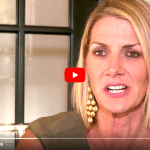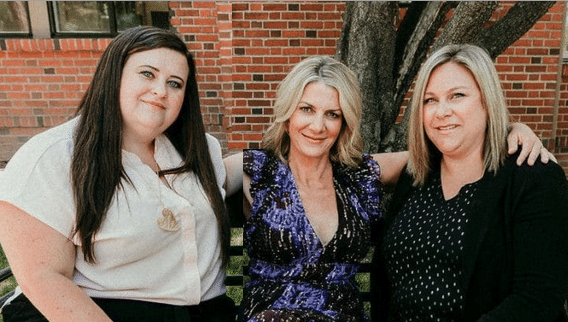Attorney Marilyn D. York
Largest Exclusive Divorce Lawyers
Law Office in Reno Area. Men’s & Father’s Fathers’ Rights
www.marilynyork.net
548 California Ave, Reno, NV Ph 775-324-7979 email: chantel@marilynyork.net
Content below this line is information for staff.
↔ ↔ ↔ ↔ ↔ ↔ ↔ ↔ ↔ ↔ ↔ ↔ ↔ ↔ ↔ ↔ ↔ ↔ ↔ ↔ ↔ ↔ ↔ ↔ ↔ ↔ ↔ ↔ ↔ ↔ ↔ ↔ ↔ ↔ ↔ ↔ ↔ ↔ ↔
Calculating Associates Performance Based Pay
in January and in July (not for Michelle)
Chantel‘s Key Other Office Information
DO THIS 1.5 TO 3 HOUR TASK AFTER CALCULATING PARALEGALS PERFORMANCE BASED PAY.
Step 1, In Dropbox, 0pen FM “1 lawyer pay calculator.fmp12” on your computer, open window fully (downward). Create a new record for each Associate by using the New link following their name. Clicking their Name finds all their records. Ensure each new record is at the bottom of found list.
If you are doing this in January, for each of these new records, in field “Lawyer / lookback period / pay calc for period”: after name copy and paste ” / Jul-Dec 2020 / Jan-Jun 2021 “, but fix the 3rd or 4th digits for the year (2) places as necessary.
If you are doing this in July, for each of these new records, in field “Lawyer / lookback period / pay calc for period”: after name copy and paste ” / Jan-Jun 2020 / Jul-Dec 2020″ but fix the 3rd or 4th digits for the year (2) places as necessary.
Step 2 is a preparation step for entering values in Column A. To find any training hours spent with new employees: find Charges for Date range of recent prior semester; Staff “All”; and Charge Type “training, upgrading forms”. In records found Sort by “Work By” and note if any Associates have credit coming. If so, find Charges, for Date range of recent prior semester; Staff “each Associate in turn”; and Charge Type “training, upgrading forms”. In records found, note at bottom of page the “Total hours of no charges, all pages” for each Associate. Investigate hours and/or accept them as is and add a concise note in “Description” column such as “02:25 added to Col A for training”. It does not matter if all of the note shows.
Step 3 is the next step for entering values in Column A: open ML Dashboard on Firefox; Select Reports, Staff Billing Summary, Select proper date range of appropriate lookback period and select Role: “Lawyer”. Wait for it to finish “Processing”; select & copy “Hours” (use first number shown, not the larger one that includes no charges); paste into Column A for each Lawyer’s new semester record. Ensure format is always hh:mm (never omit digits for minutes even if “:00”). Add to these hr:min any training hr:min from Step 2 above. Insert this total hr:min into Column A. Now this total will include pro bono hours and training hours.
Step 4, Column A2 is the total from Step 2 (training hours) above added to pro bono hours. To find such pro bono hours:
a. Get report from ML, Transactions, Clients, set Staff to each Associate in turn, Client Type Pro Bono. Copy all client names whose Last Payment was in the last 12 months.
b. Get report from ML, Transactions, Charges: Start Date at beginning of lookback period; End Date set at ending date of lookback period; Charge Type All; set Staff to each Associate in turn; search by each of that Associate’s assigned Clients in turn, from “a” above. Note “Total hours with charges, all pages” at bottom of hr:min column for each pro bono client and add them together. That total should be added to total Training Hours and the grand total entered into Column A2.
Step 5, From ML Dashboard: select digits only (do not include “%” sign) & copy “Last 6 Cal. Mos. % Collections” for each Associate’s % collections and paste into Column C.
Step 6, From ML Reports, Staff Billing Summary found per step 3 above. Select & copy “$/Hour”; paste into Column D for each Associate’s new record.
Step 7, From ML Reports, Staff Billing Summary found per step 3 above. Select & copy “$/Delegated”; paste into Column E for each Associate’s new record. This will properly not include delegated dollars to Paralegals for pro bono or Training if “Marilyn” is properly selected as Delegator for each pro bono and Training billing by Paralegals.
Step 8, Column F comes from “6 Calc referral credits v2.fmp12”.
a. Staff Members are supposed to notify Mollie, Marilyn, and Ray about Referrals that they “own”. On or soon after 1/1 and 7/1, email all employees with the following message:
“Please remind Mollie, Chantel, Marilyn, and Ray of any new Referral Clients in the most recent pay period that you are claiming for Gross Pay award purposes.”
b. Look for notes in each Staff Member’s prior pay records concerning such Clients referred and calculate and add money to each associate’s Column “F” as appropriate.
c. For guidance in vetting Referrals, go to “OT2” on webpage Awards Program
d. For help in calculating, use “6 Calc referral credits v2.fmp12” for assistance. This calculator uses the following logic:
I. If this is the 1st pay period that a Staff Member will receive some credit for this referral, to determine the amount of money a new referral client has been billed: use ML, Charges with Start Date = 09/01/2011 (yes 2011); End Date = 6/30 or 12/31 of current year as appropriate (end day of recent 6 month pay period); and select “Work by” each Lawyer and Paralegal in turn; add numbers together to determine total. If that Total < $1,000, there is no credit yet for the referring Staff Member. For each Referral Client where that Total > $1,000, multiply that Total by .2, add amounts from each appropriate new Referral and enter that grand total amount in Column “F”
II. If the Staff Member has received some credit for this referral in any prior pay period, to determine the amount of money the referral client has been billed since: use ML, Charges with Start Date = 1/1 or 7/1 (the beginning date of the recently completed pay period; End Date = 6/30 or 12/31 (the end date of the recently completed pay period; and select “Work by” each Lawyer and Paralegal in turn; add numbers together to determine Total. That credit = .2 x Total. Ensure total award per Client Referral does not exceed $1,000.
III. If amount is zero, add a note saying “no referral credits” to “First Name / lookback period / pay calc for period” field.
IV. Add Column “Y” Notes explaining calculation details.
Step 9, “1 lawyer pay calculator.fmp12”, Column G from ML, Reports, Client Starts, Icon Conversion, Date Range at prior semester. This number may legitimately include Clients that were assigned to an Associate by Marilyn or given to her by another Associate. Add “1” manually each time for any Attorney doing an Icon and then transferring that client to another attorney. Both attorneys get such credit.
[[[ Note: the date that ML uses for client starts is the Date when both of the two below requirements are satisfied based upon dates shown on entries, not actual date of entries.
1) > $250 accumulated Charges in legal fees for Lawyers and/or Paralegals have been entered in ML; and
2) > $1000 accumulated Credits to Account(s) “Regular” and/or “Trust” have been entered. ]]]
Step 10, “1 lawyer pay calculator.fmp12”, Column H from ML Dashboard during month following the lookback semester; but adjust manually for any Client Starts where the Icon was done by one attorney who then transferred that new client to another attorney. For example, looking at ML, Client Starts, ICon Conversions, for the lookback period, for each such transfer add “1” to Client Starts and divide by Icons to get adjusted Icon Conversion %.
Step 11: Copy Column “N” for each Associate’s prior record and paste value into her Column “N” new record unless she has elected to change the number which can be equal to or greater than Column “U”. If a Staffer wants to change this number it also needs changed in BofA (Intuit) online payroll.
Step 12: Copy Column “O” for each Associate’s prior record and paste value into her Column “O” new record. If an Associate wants to change this number it needs changed in BofA (Intuit) online payroll as well as here.
Step 13: Note Column “U” must match the current year’s 401k % match. It can be arbitrarily changed near the end of each year for the next year by Marilyn but she lets Staff decide the %. It is important because it affects Column LL. This % must be the same for all employees and must match the same number as published in the BofA (Intuit) online payroll for each employee.
Step 14: Note Column “W”, Part of Gross: Sr Lawyers, use .275 to .300;
newer less experienced Lawyers, use .25 to .27. Start Chloe at .27 for 1 to 3 years (until she is a great seasoned family law lawyer).
Step 16: Add non-printing Notes in Column “Y” to explain details such as for Referrals. Copy any appropriate text into an email to the Associate in Step below.
Step 17: Note Column “LL” is the automatically calculated pay/yr taking into account all the above including Column “U” that has a built-in calculation for whole numbers 4 – 10. For any other number, the “1 lawyer pay calculator.fmp12” field definition “LL total gross pay per year for 401k” must be appropriately modified which only Ray and maybe Wes can do.
Step 18:
a. Take a screenshot of each Associate’s “1 lawyer pay calculator.fmp12” results to include black dots at top right and bottom right.
b. Email above screenshot and below “6 Calc referral credits.fmp12” screenshot if any to Associate, and appropriate words such as examples that follow:
Please scrutinize data in the attached pay calculation for this semester, especially scrutinize the:
1. added notes
2. column A through H data entries (look for possible errors)
3. column O, IRS exemptions for possible changes
4. column F, client referral detailed credit calculations
5. column N, 401k contributions for possible changes
Please let me know 3 days or more before mid-month payday if you approve.
Please scrutinize your next paycheck stub to ensure that you understand all details. If you don’t, ask questions. Thank you for all your fine work and contributions that make this office so successful.
Step 19: Follow instructions on “6 Calc referral credits.fmp12” to compute Referral Credit; take a screenshot of each Staffer’s results to include black dots at top right and bottom right.
Step 20: Upon acknowledgment or approval by each Associate, update the number in Column “LL” to BofA (Intuit) online payroll for each employee by January 10 or July 10 as appropriate.
Charities We Support
Nevada Youth Empowerment Project (NYEP) – http://nyep.org
Truckee Meadows Housing Solutions (TMHS) – https:// truckeemeadowshousingsolutions .org/
Nevada Humane Society – https://nevadahumanesociety. org/
Good Shepherd Clothing Closet – http://www.gsccreno.org/
Res-que – https://res-que.rescuegroups. org/
Lexie’s Gift – https://www.lexiesgift.com/
Solace Tree – http://www.solacetree.org/
Home Meet The Best Team Initial Consultations
The family law and divorce information on this Reno-Sparks, Nevada (NV) website is for general information purposes only. Nothing on this site should be taken as legal advice for any individual case or situation. The receipt or viewing of this information does not constitute an attorney-client relationship. We are child custody, visitation, spousal support, and, men’s and fathers’ rights lawyers. We serve Reno, Sparks, Fernley, Fallon, Carson City, Minden, Gardnerville, Lovelock, Winnemucca, Yerington, and Incline Village.